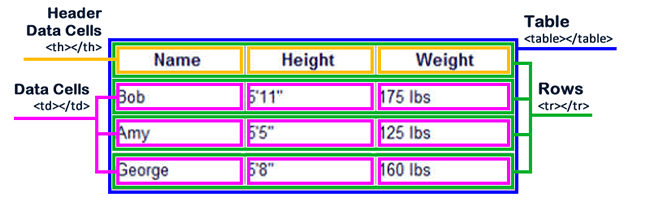
Table Tag Generator: Structuring Data in Tables
In the world of web development, presenting data in a clear, organized, and accessible manner is paramount. HTML tables, constructed using the various table tags, have long been a fundamental tool for achieving this. While CSS has provided more flexible layout options, tables remain relevant for displaying tabular data, offering a semantic structure that is easily understood by both browsers and screen readers. This article delves into the intricacies of HTML table tags, exploring their purpose, usage, and best practices for creating effective and accessible tables.
The Building Blocks: Essential Table Tags
At its core, an HTML table is defined by the table tag. This tag acts as the container for all other table elements. Within the table tag, we find the following key components:
tr (Table Row): This tag defines a row within the table. Think of it as a horizontal slice of the data. Multiple tr tags are used to create the vertical structure of the table.
th (Table Header): Used within a tr tag, th defines a header cell. These cells typically appear at the top of a column and describe the data contained within that column. They are often styled differently (e.g., bold text) to visually distinguish them.
td (Table Data): Also used within a tr tag, td defines a standard data cell. These cells contain the actual content of the table, such as text, numbers, or even other HTML elements.
Putting it Together: A Basic Table Example
Let's illustrate the use of these tags with a simple example:
HTML
<table>
<tr>
<th>Name</th>
<th>Age</th>
<th>City</th>
</tr>
<tr>
<td>John Doe</td>
<td>30</td>
<td>New York</td>
</tr>
<tr>
<td>Jane Smith</td>
<td>25</td>
<td>London</td>
</tr>
</table>This code will render a table with three columns (Name, Age, City) and two rows of data. The th tags define the headers, while the td tags contain the corresponding data.
Beyond the Basics: Advanced Table Features
HTML tables offer several additional tags and attributes to enhance their functionality and presentation:
caption: This tag allows you to add a caption to the table, providing a brief description of its contents. It should be placed immediately after the table tag.
thead, tbody, and tfoot: These tags provide semantic structure to the table, dividing it into a header section (thead), a body section (tbody), and a footer section (tfoot). While visually the table might appear the same without these, they improve accessibility and can be useful for styling and scripting.
colspan and rowspan: These attributes allow you to make a cell span multiple columns (colspan) or rows (rowspan). This is useful for creating more complex table layouts.
scope attribute: Crucial for accessibility, the scope attribute helps screen readers understand the relationship between header cells and data cells. It is used with th tags and can take values like "col", "row", "colgroup", or "rowgroup".
Styling Tables with CSS
While HTML provides the structure for tables, CSS is used to control their appearance. CSS properties can be used to style borders, padding, margins, fonts, colors, and much more. Separating structure (HTML) from presentation (CSS) is a fundamental best practice in web development.
Accessibility Considerations
Making tables accessible is essential for users with disabilities. Here are some key considerations:
- Semantic HTML: Using the appropriate table tags (th, caption, thead, tbody, tfoot) provides semantic information to screen readers.
- scope attribute: As mentioned earlier, the scope attribute clarifies the relationship between headers and data cells.
- aria-describedby attribute: For complex tables, the aria-describedby attribute can link a table to a more detailed description elsewhere on the page.
- Table captions: Providing a descriptive caption helps users understand the purpose of the table.
- Avoid using tables for layout: Tables should be used for tabular data, not for page layout. CSS is the appropriate tool for layout purposes.
Best Practices for Table Usage
- Use tables only for tabular data: Avoid using tables for layout purposes. CSS is better suited for this.
- Keep tables simple: Complex tables can be difficult to understand and maintain. If possible, break down complex data into multiple smaller tables.
- Use semantic HTML: Use the appropriate table tags to provide structure and meaning to the data.
- Ensure accessibility: Follow accessibility guidelines to make tables usable for everyone.
- Use CSS for styling: Separate structure (HTML) from presentation (CSS).
Table Tag Generator Tools
While understanding the underlying HTML is essential, several online table tag generators can help you quickly create table code. These tools often provide a visual interface, allowing you to design your table and then generate the corresponding HTML. While these tools can be helpful, it's still crucial to understand the generated code to ensure it meets your needs and follows best practices.
Conclusion
HTML tables, when used appropriately, are a valuable tool for presenting tabular data on the web. By understanding the various table tags and following best practices, you can create clear, organized, and accessible tables that enhance the user experience. Remember to prioritize semantic HTML, accessibility, and the separation of structure and presentation for optimal results.
Helpful Resources:
- MDN Web Docs - Tables: https://developer.mozilla.org/en-US/docs/Web/HTML/Element/table
- W3Schools - HTML Tables: https://www.w3schools.com/html/html_tables.asp
- WebAIM - Tables: https://webaim.org/resources/articles/tables/
- Accessibility in HTML Tables: https://www.deque.com/blog/accessible-html-tables-5-things-you-need-to-know/